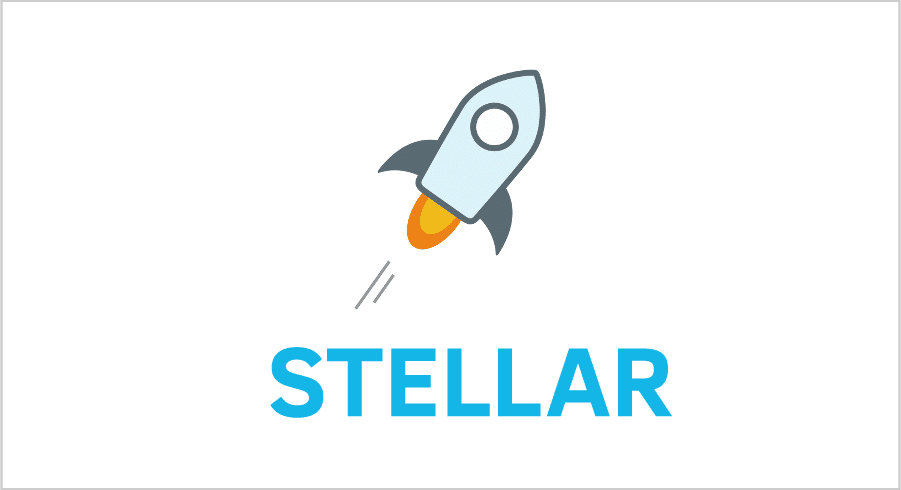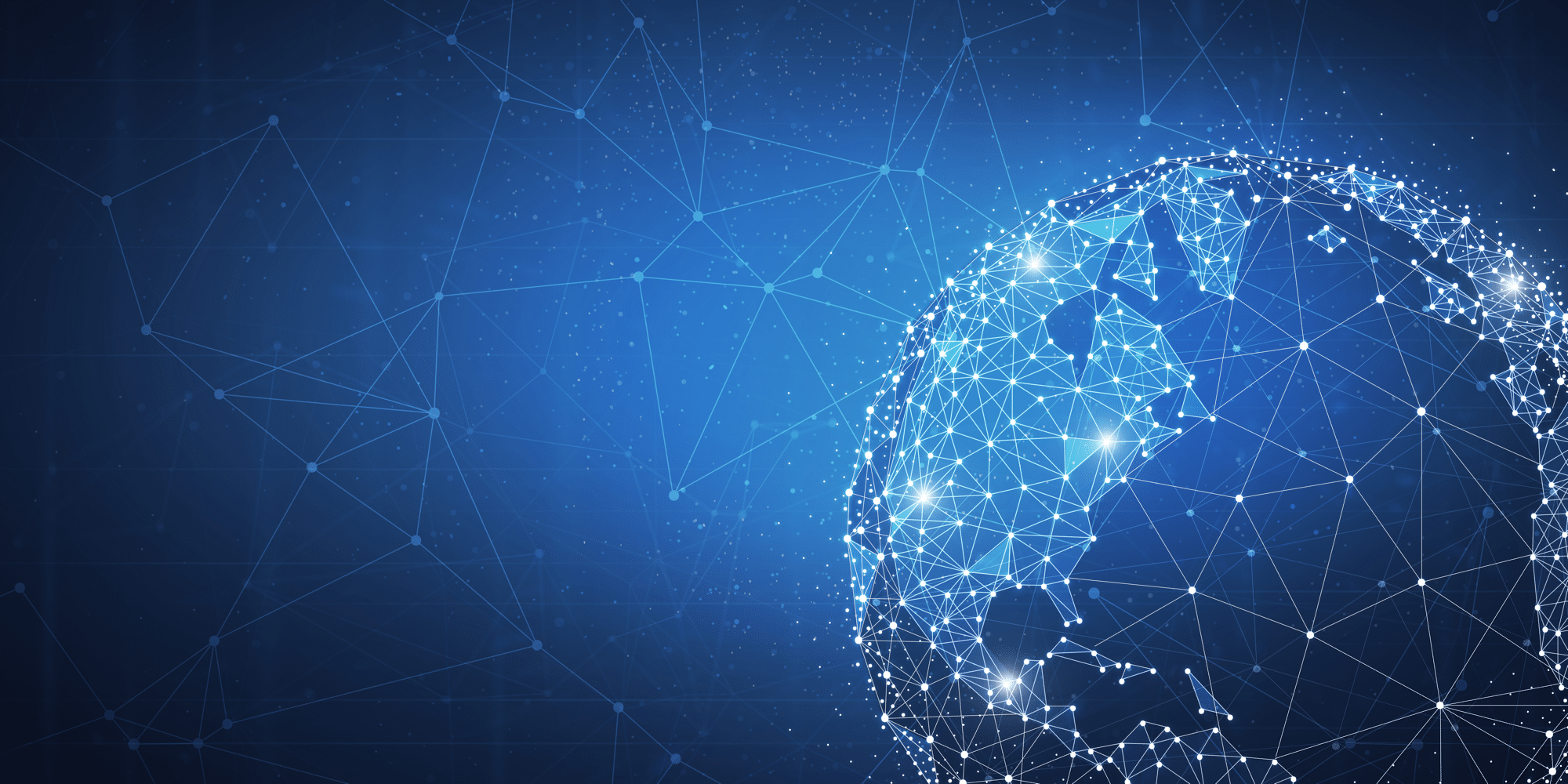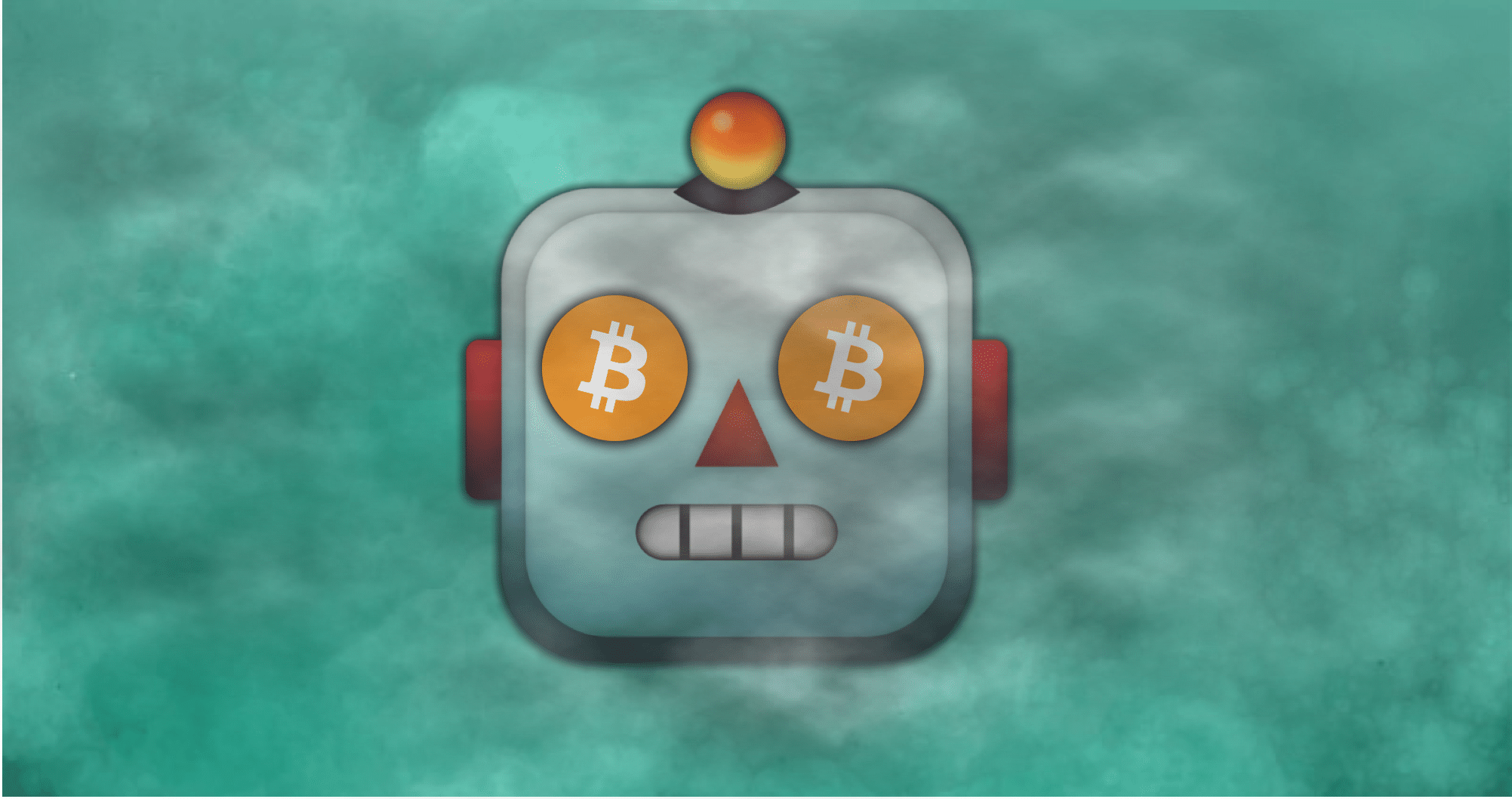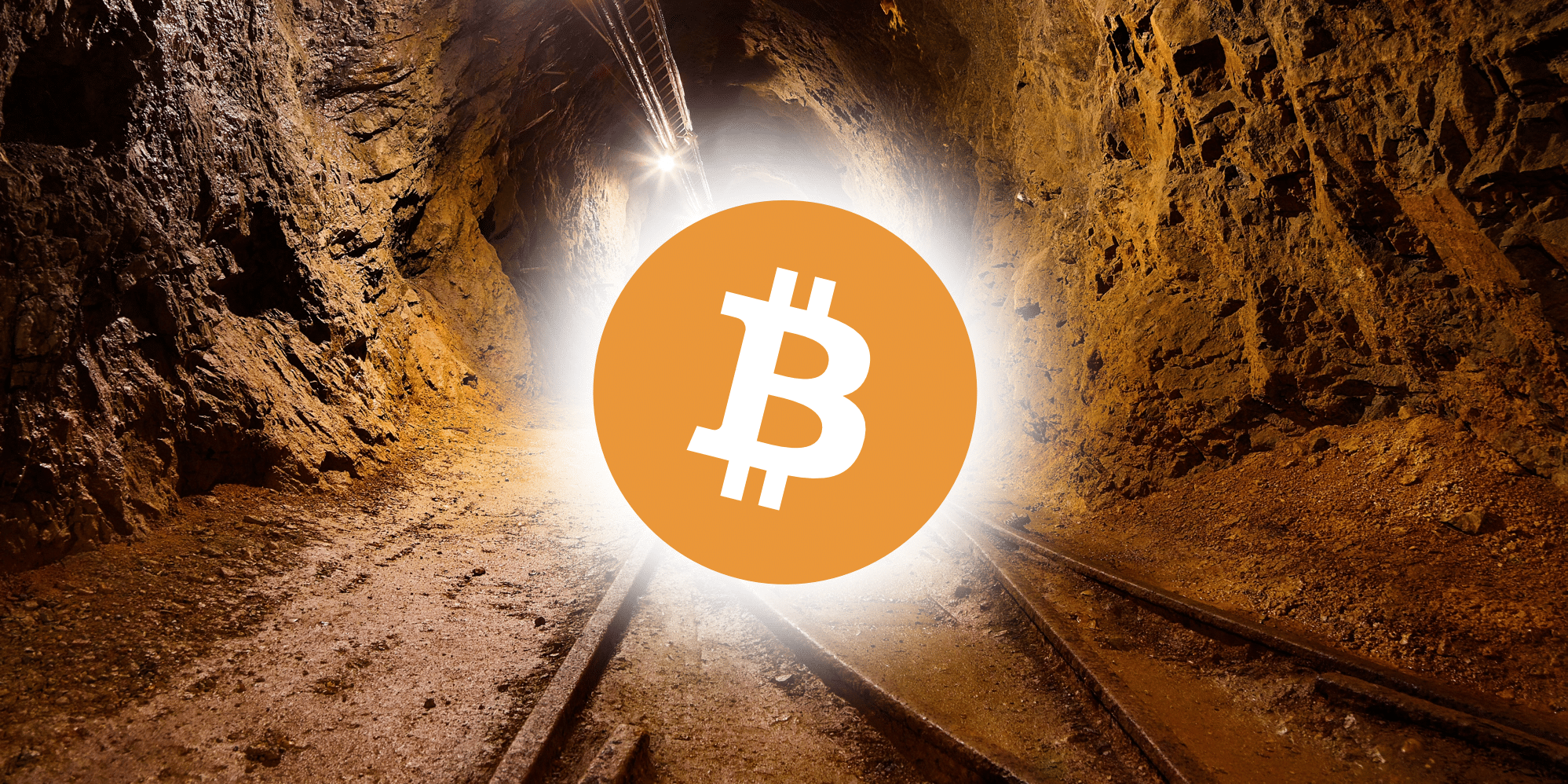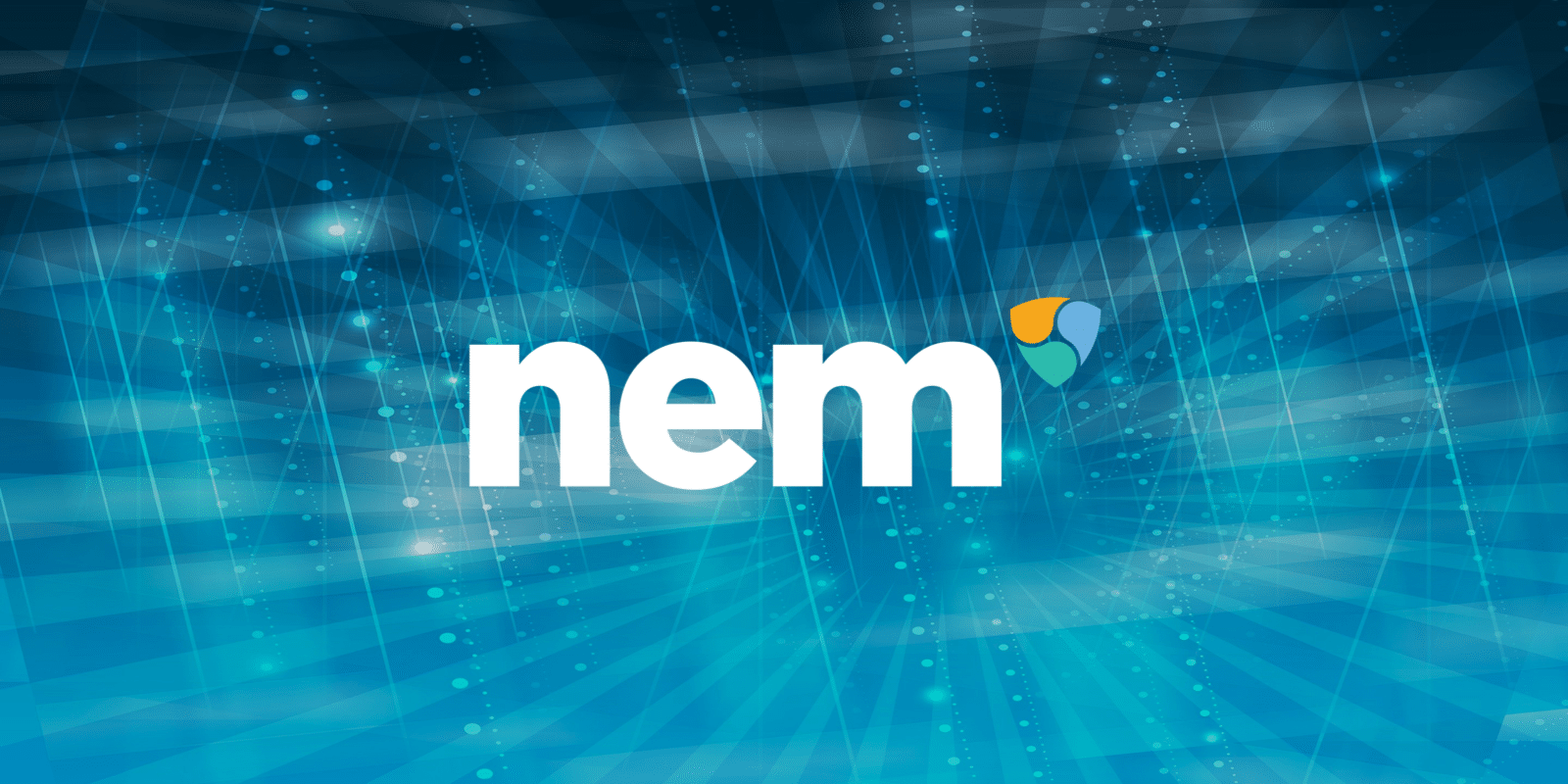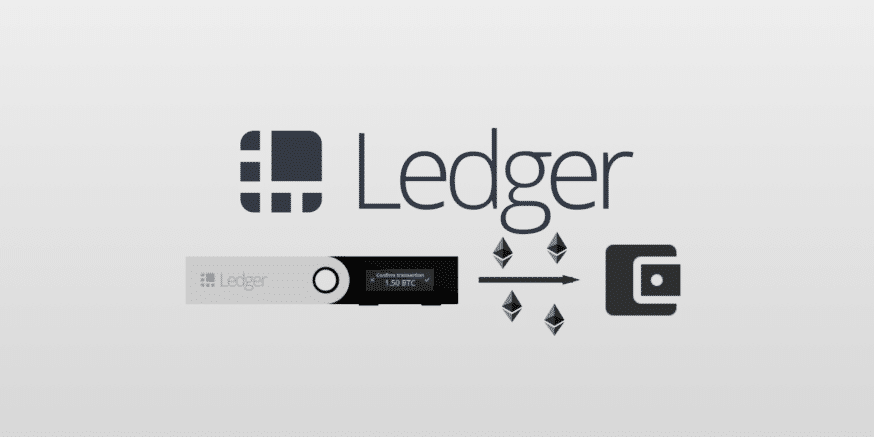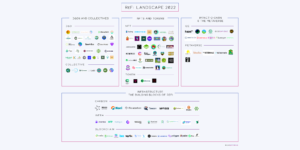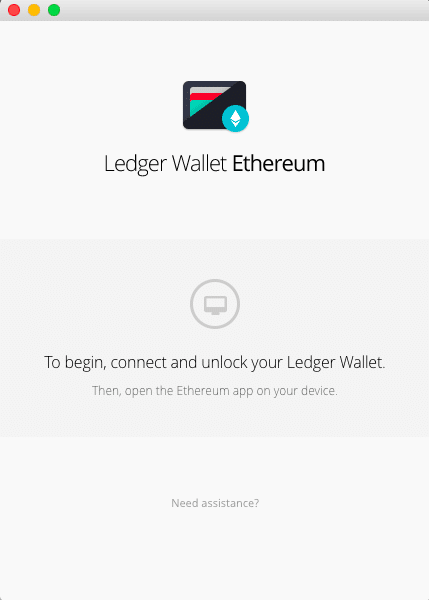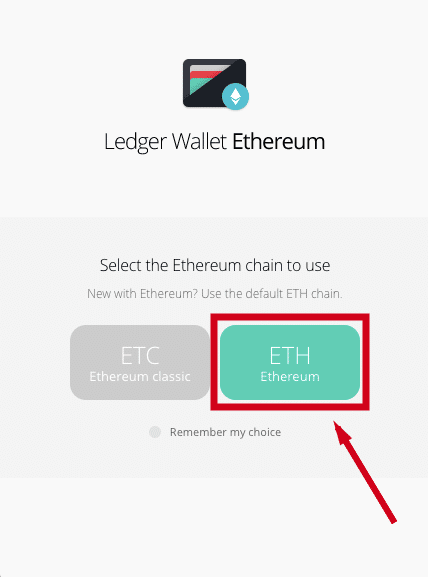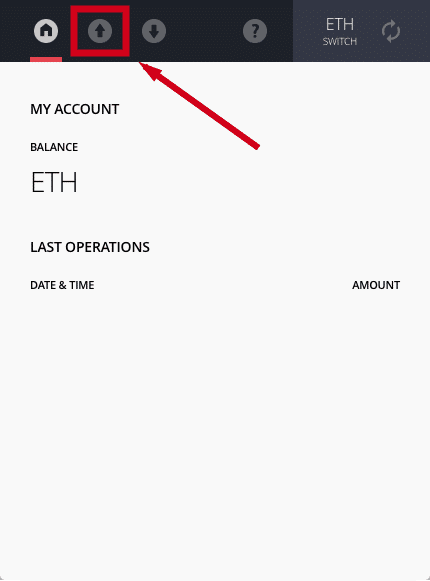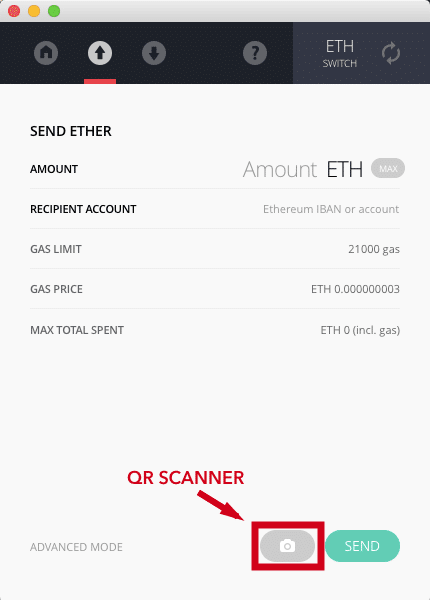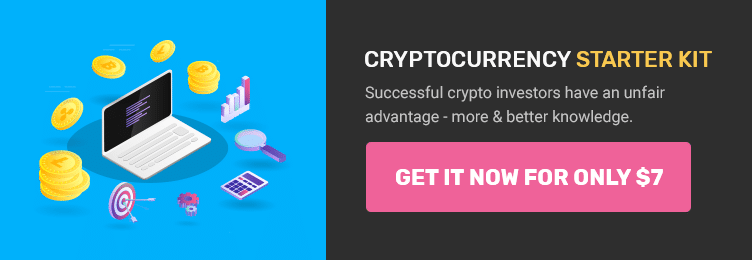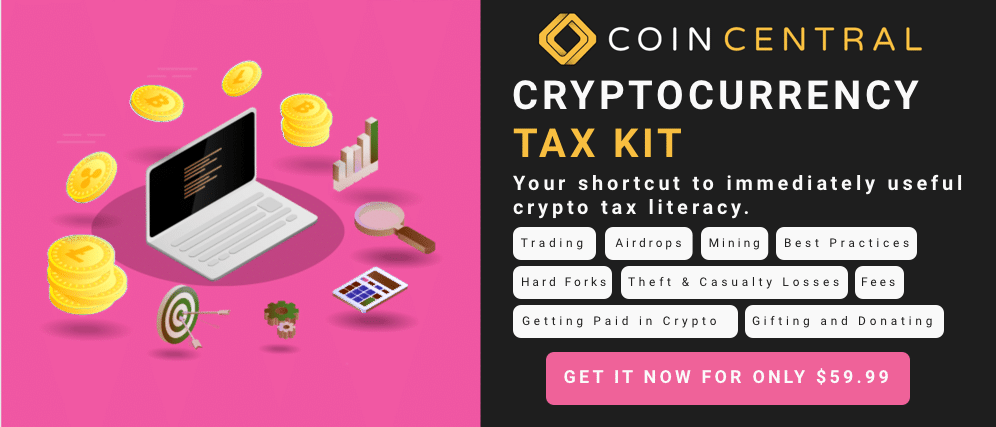For some reason or another, you may have to use your Ledger Nano S to send your Ethereum to another wallet. Luckily, the steps to do this are similar to how you first transferred Ethereum to your Ledger. In this guide, we’re going to show you how to send Ethereum from a Ledger Nano S to whoever you want.
Refer to our Ledger Nano S Setup Guide if you’re confused on how to start.
How to Send Ethereum from a Ledger Nano S
Step 0. Using a USB cord, connect your Ledger to a computer and enter your pin code.
Step 1. Next, open the Ledger Wallet Ethereum app on your computer. The app may tell you to unlock your Ledger.
Step 2. Open the Ethereum app on your Ledger. If it’s missing the Ethereum app, you can download it from the Ledger Manager.
*NOTE: Even with the Ledger’s Ethereum app open, the wallet app on your computer may still show a message stating that you need to unlock your Ledger. More likely than not, this means that you need to switch your Browser Support settings. To do this, navigate to Settings -> Browser Support on your Ledger, and switch the selection to “No.”
Step 3. If presented with the option between Ethereum and Ethereum Classic, choose Ethereum.
Step 4. Your computer should now be showing your wallet. Here, you can see your account balance and transactions.
Step 5. Click the up arrow at the top of the window to send Ethereum.
Step 6. Enter the amount of Ethereum you want to send and the address that you want to send it to. Additionally, click the camera icon next to the “Send” button to scan a QR code for the address.
Step 7. Ledger automatically sets the gas limit for your transaction. The gas limit is how much you’re willing to spend on a transaction to make sure it goes through. To change your gas limit, click on “Advanced Mode” in the lower left-hand corner.
*NOTE: Unless you’re an advanced user, we recommend you keep the default gas limit. It’s high enough that a miner will pick up your transaction but is still set at a reasonable price.
Step 8. Click the “Send” button. Your wallet balance will show the change and your transaction will appear in the “Last Operations” section.
Additional Ledger Nano S Guides
Now, you should be able to successfully send Ethereum from your Ledger Nano S to any other address. Check out our additional guides below:
How to Transfer Bitcoin to a Ledger Nano S
How to Transfer Ethereum to a Ledger Nano S
How to Transfer ERC20 Tokens to a Ledger Nano S (Using MyEtherWallet)
How to Send Bitcoin From a Ledger Nano S
How to Send ERC20 Tokens From a Ledger Nano S (Using MyEtherWallet)
[thrive_leads id=’5219′]
Never Miss Another Opportunity! Get hand selected news & info from our Crypto Experts so you can make educated, informed decisions that directly affect your crypto profits. Subscribe to CoinCentral free newsletter now.